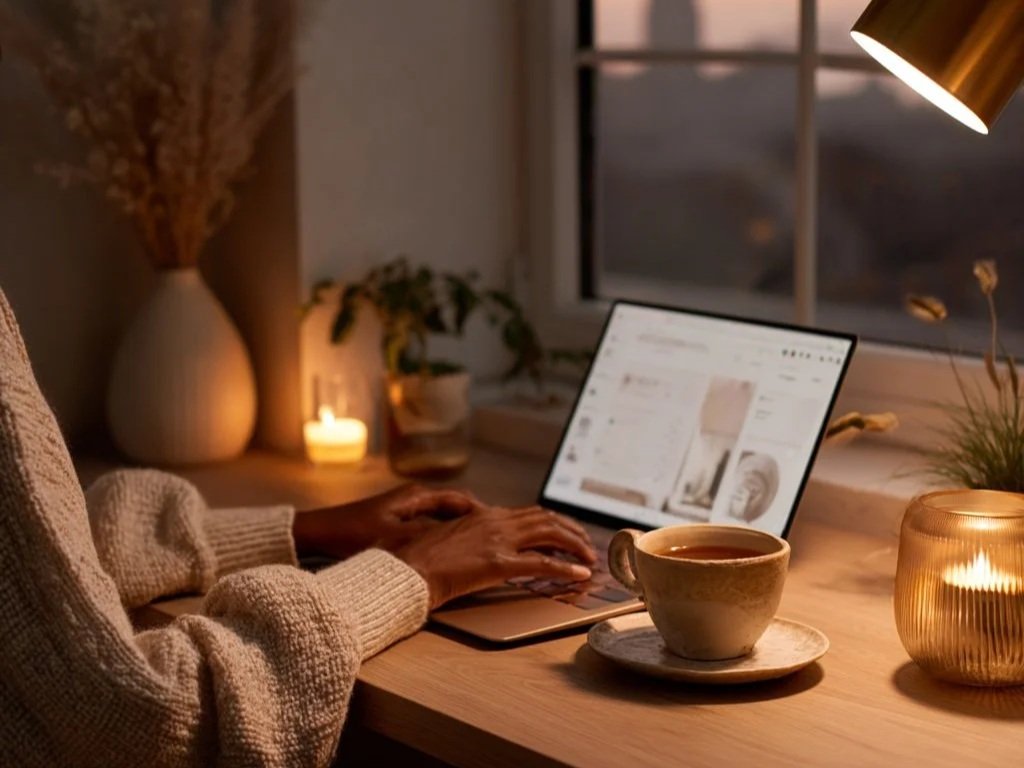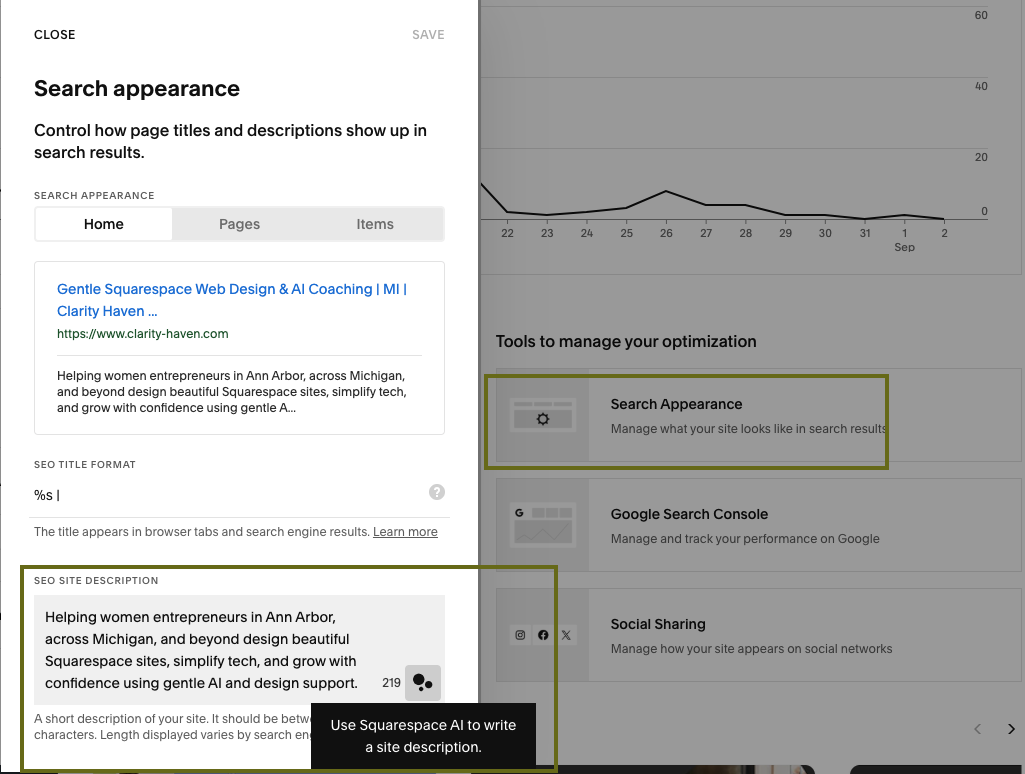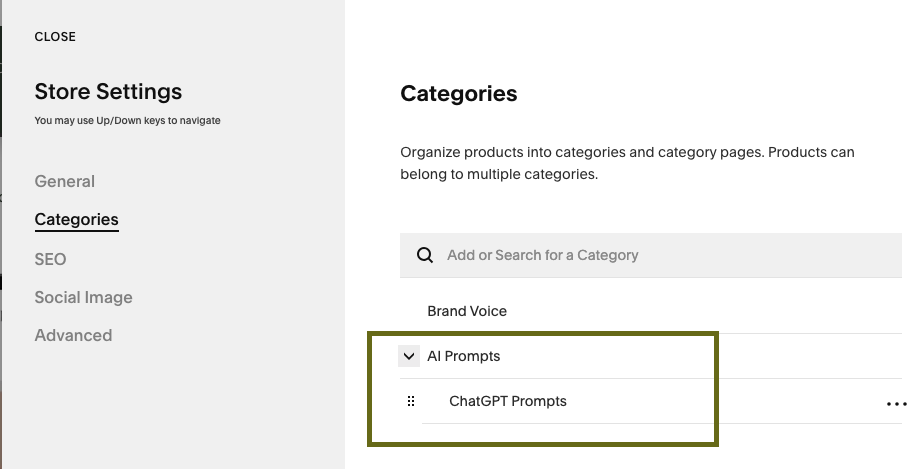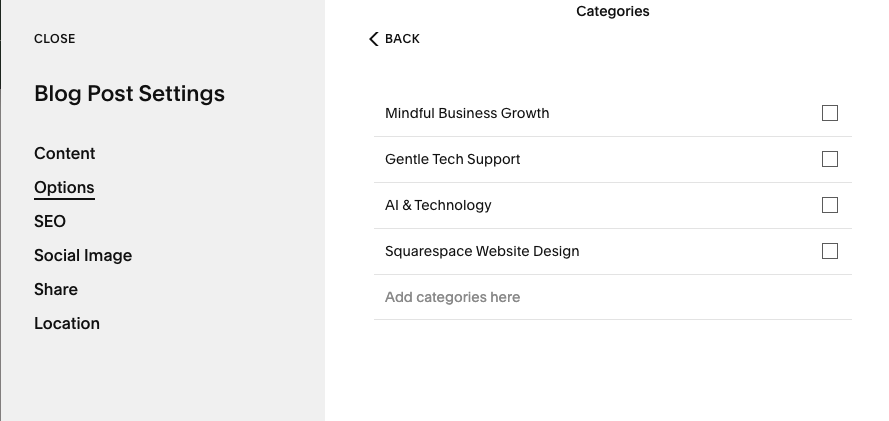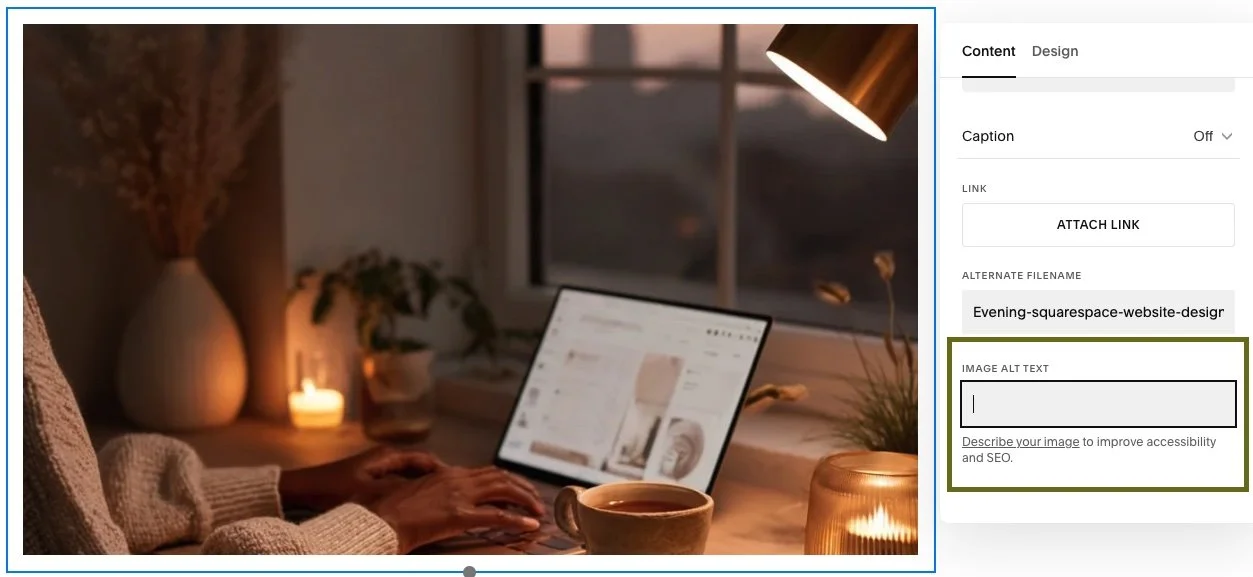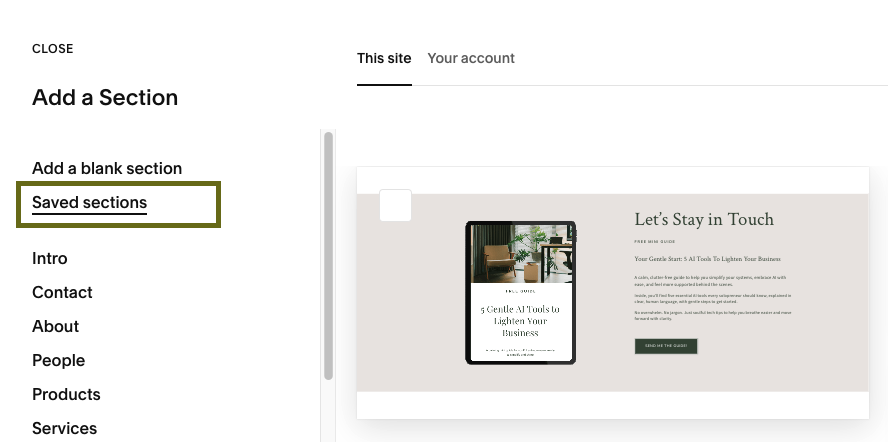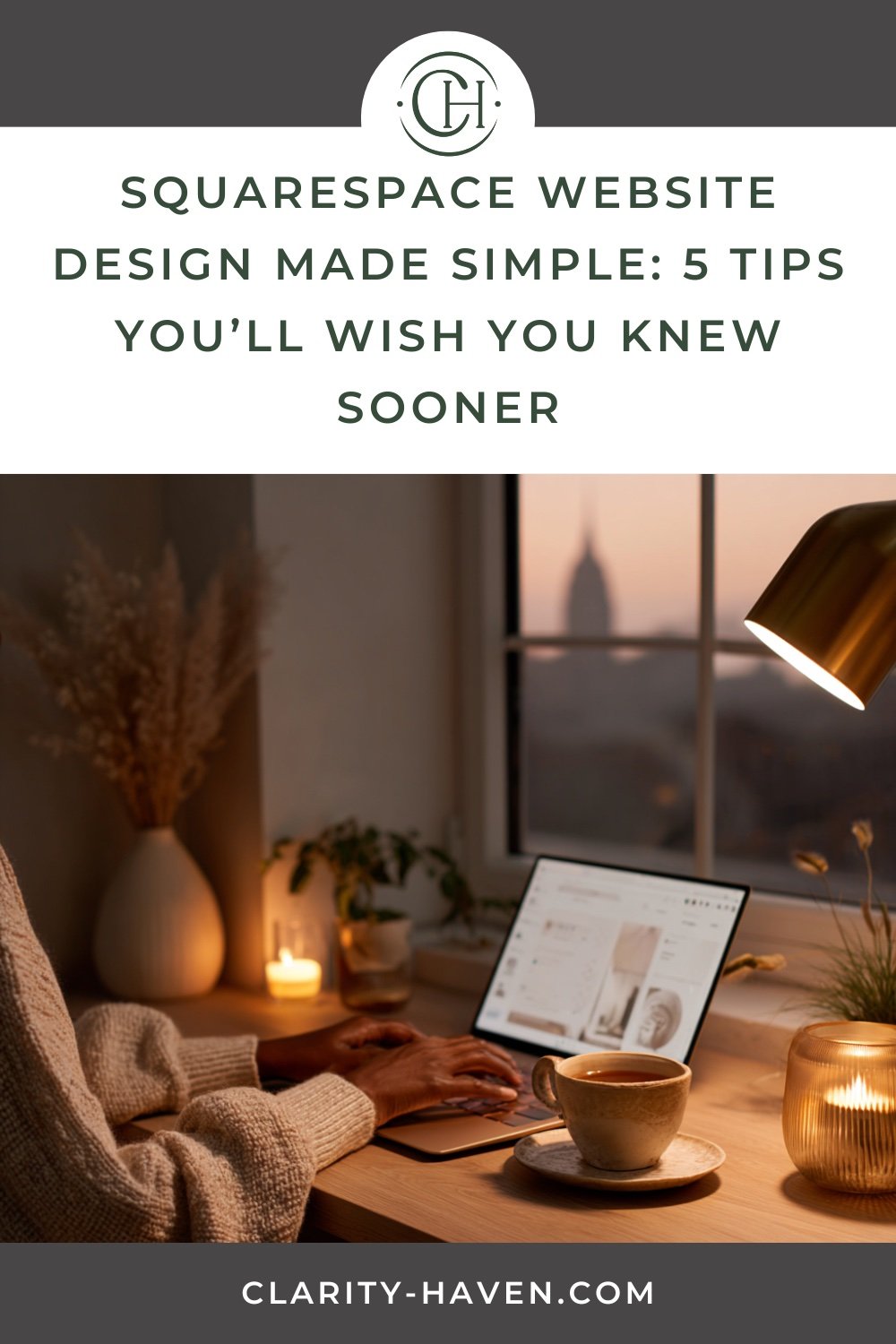Small Tweaks, Big Relief: 5 Overlooked Squarespace Features and Tips for Easier Website Design
Let’s be real. Logging into Squarespace often starts with good intentions and that little knot in your stomach. Too many options, the worry you’ve missed something obvious, or the feeling you’re just behind. I hear this from clients all the time: late nights, dashboard glowing, tea forgotten beside them. That’s why I want to share a few overlooked Squarespace features that can save you hours of work and make your website design process feel easier.
Evening Beginnings: When Quiet Meets Clarity
Picture this: the house is finally still, your cursor blinking in the dashboard. It feels both familiar and strange, a place of possibility, but also pressure. In that quiet, it’s easy to forget how much small things matter. Hidden inside your Squarespace website are five gentle tools that can quietly transform how you design, organize, and share. Saved Sections, SEO previews, Subcategories, AI helpers, and Visibility Controls. They may not look flashy, but they’re the difference between overwhelm and ease.
The Heart Icon That Changes Everything (Squarespace Saved Sections)
Here’s the scene. You spend twenty minutes getting a section just right - maybe a testimonial block that finally feels honest, or a welcome you actually like. Now, instead of rebuilding from scratch next time, hover your mouse in the upper-right corner of the section. That little heart icon? Click it. Your creation is now “Saved,” tucked neatly into a library you can access from any page.
How to try it:
Hover over your favorite section in edit mode. Click the soft heart (“♥”) icon.
Anywhere else on your site, click “Add Section,” then “My Saved Sections.” Your design is ready to reuse.
No more “How did I do that last month?” panic. More time to sip your tea.
The SEO Thing That Doesn’t Feel Like SEO (Squarespace SEO Tools)
If you’re like me, you probably avoided anything with “SEO” in the label for far too long. Flashbacks to keyword jargon and boxes you weren’t sure how to fill. But in the past year or so, Squarespace’s interface has become so much more readable.
Here’s where I start now:
Head to Settings → Marketing → SEO (or the “SEO Appearance” option).
On the lower right side, click on Search Appearance.
Write your page title and a short, warm description. Watch a real-time preview appear.
Notice gentle keyword prompts and “AI suggestion” fields. Write like you’re introducing your site to your dream visitor, not just an algorithm.
The Category Thing That Actually Makes Sense (Squarespace Subcategories)
Have you ever opened your Store or blog and felt overwhelmed by a jumble of products or posts? Subcategories are your new best friend.
Here’s what changed it for me:
For Products:
Head to Pages, then hover over and click the image icon beside your Store page.
Click Categories in that panel.
To create a category:
Type the name and press Enter.
To turn a category into a parent category, and add subcategories beneath it:
Hover over an existing category. Click the … icon or drag it over another to nest it.
Then click Add, enter the subcategory name, and press Enter.
You can go up to three levels deep.
To reorder, just drag the icon beside each category/subcategory to rearrange
Suddenly, a messy navigation shrinks into three neat pathways, and clients actually find what they’re looking for.
For Blog Posts:
Go to Pages → your Blog page.
Hover over a post, click …, then select Settings → Options, or open the post's Settings directly.
Under Categories, enter a new one and press Enter, or select an existing category. Then Save.
Note: Squarespace doesn't support nested subcategories for blog posts. You can only create flat categories (e.g., “Brand Voice” or “AI Prompts”)
The AI Helper That Doesn’t Feel Robotic (Squarespace AI Tools for Metadata & Alt Text)
I used to put off adding alt text and meta descriptions. Either they sounded stiff, or I procrastinated and skipped them. Now, Squarespace’s built-in AI gently offers wording suggestions.
How this works for me:
When uploading images, click into the Alt Text field. Often, a draft will appear. Adjust it, save, done.
In SEO settings, look for the “suggested” or “AI” draft option for titles and descriptions. Use it as a starting point, then layer in your voice.
It’s like having a thoughtful assistant hand you the first draft.
The Hide-and-Reveal Thing That Saves Your Sanity (Squarespace Section Visibility Controls)
Testing something new? Want to pause a section, but not delete it forever? Here’s what I wish I’d known: the save-and-remove flow is your friend.
Try this:
Before removing a section, click the heart icon to save it.
Remove it from your live page.
When you want it back, go to Add Section → My Saved Sections, and restore it.
For advanced needs (like hiding only on mobile), explore Website Tools → Custom CSS. But most times, the built-in hide feature is plenty.
What I Keep Coming Back To
After working with these Squarespace features, what strikes me most is how they’re built for ease, not overwhelm. Instead of feeling like the dashboard is working against you, these tools invite you to reuse, regroup, and gently experiment. No big overhauls. No panic.
If you try even one of these Squarespace tips this week and it saves you fifteen minutes, or lets you show up with a little more confidence, I’d love to hear about it. Sometimes, it really is the smallest, most human shifts that offer the biggest relief.
An Invitation: You Don’t Have to Tinker Alone
If reading this made you realize you’ve been working harder than you need to, you’re definitely not alone. Bookmark these gentle Squarespace tips, and when you’re ready for a deeper exhale:
Explore more real-talk resources on the blog:
Why Your Website Feels Off (And How to Fix It)
5 Systems That Will Save You Time Without Sucking the Soul OutIf gentle, step-by-step support is more your style, I invite you to book a Clarity Session or browse Website Packages designed for calm confidence. You can bring all your “I don’t know where to start” questions, and we’ll move through them together.
Your website can be a truly soft place to land, one overlooked feature at a time.